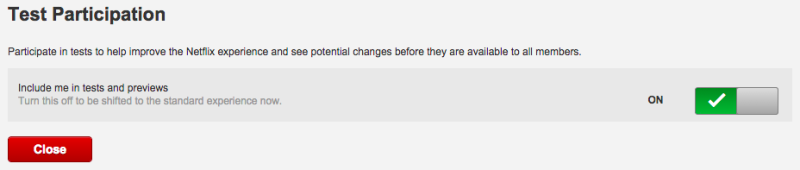While
Netflix has changed the game for entertainment, we’re about to change
the game for your Netflix experience with 10 tips and tricks you’ll
wonder how you even lived without.
This is the holy grail for many users, and yet they had no idea the option is there.
Have
you ever watched something and you’d rather not have other people in
your house know you watched it. Don’t worry, we’re not here to judge.
We’re here to tell you that you don’t have to be ashamed anymore — you
can simply remove the movie or TV show from your history.
On
Netflix.com, hover over your name in the top-right corner and click
“Your account.” Now scroll down to “Viewing activity.” Head over to the
title you’re not exactly proud of and click the “X” all the way to the
right. If it’s a show and removing one episode isn’t enough, you can
then click the “Remove series” link that appears.
Want
to check out new features Netflix is testing before everyone else?
Hover over your name in the top-right corner and click “Your account.”
Now click “Test participation” under Settings. Click the toggle to on
and, on occasion, you’ll get access to new pre-launch features that
Netflix is testing.
God Mode
Netflix
just rolled out a big redesign that helps fix those annoying carousels
but if you really want to see Netflix’s titles presented in the best
possible way on Netflix.com, you need “God Mode.” Our
earlier post on Netflix God Mode will tell you everything you need to know.
Tell Netflix what you like
Don’t
rely solely on your watch history for Netflix recommendations. After
all, everyone has those guilty pleasures we’d rather not repeat.
Instead, help Netflix recommend more fitting content by telling it
exactly what you like.
On
Netflix.com, hover over your name in the top right corner and then
click “Your account.” Now scroll down to “Taste preferences.” There, you
can indicate how much you like different themes, and you can also pick
which genres you like and which ones you dislike.
Force high-quality streaming
By
default, Netflix is set to optimize your stream based on the quality of
your internet connection. If you only want to stream high-quality
videos, hover over your name in the top right corner and then click
“Your account.” Now scroll down to “Playback settings.” Click “High” and
you’re good to go.
Flicksurfer
If
Netflix’s recommendations aren’t enough and you want help finding new
content to watch, check out Flicksurfer. The site lists all content on
Netflix and lets you drill down by genre, and then you can sort by
Rotten Tomatoes rating, IMDb rating, Netflix user rating, or a
combination of all three.
Use your phone to watch, not a set-top box app
The
Netflix experience on your smartphone is so much better than the
experiences offered by set-top box apps or smart TV apps. Use AirPlay to
stream content from your iPhone or Chromecast to stream from your
Android phone. Then you can find content in that great mobile UI, and
search using a keyboard instead of moving a cursor around a keyboard on
your TV.
See everything you’ve rated, and adjust ratings
Are
your Netflix recommendations not as solid as you’d like? People’s
tastes change over time, so it might be a good idea to go back through
the content you’ve rated and make some adjustments.
Hover
over your name in the top right corner and then click “Your account.”
Now scroll down to “Ratings.” Here, you’ll see everything you’ve rated
and you can either make adjustments or remove titles completely.
Instantwatcher
Do
you find it difficult to keep track of everything new that’s added to
Netflix? Do you just want to see the most popular content? Or how about
the most popular movies and TV series only among recently added content?
Instantwatcher is the answer.
Keyboard shortcuts
Heaven forbid you have to move more than a few inches while you’re streaming the latest episode of Daredevil. Use these keyboard shortcuts to control playback:
Space – Toggle Play/Pause
Enter – Toggle Play/Pause
PgUp – Play
PgDn – Pause
F – Full-screen
Esc – Exit full-screen
Shift+Left arrow – Rewind
Shift+Right arrow – Fast Forward
Up arrow – Volume Up
Down arrow – Volume Down
M – Mute toggle