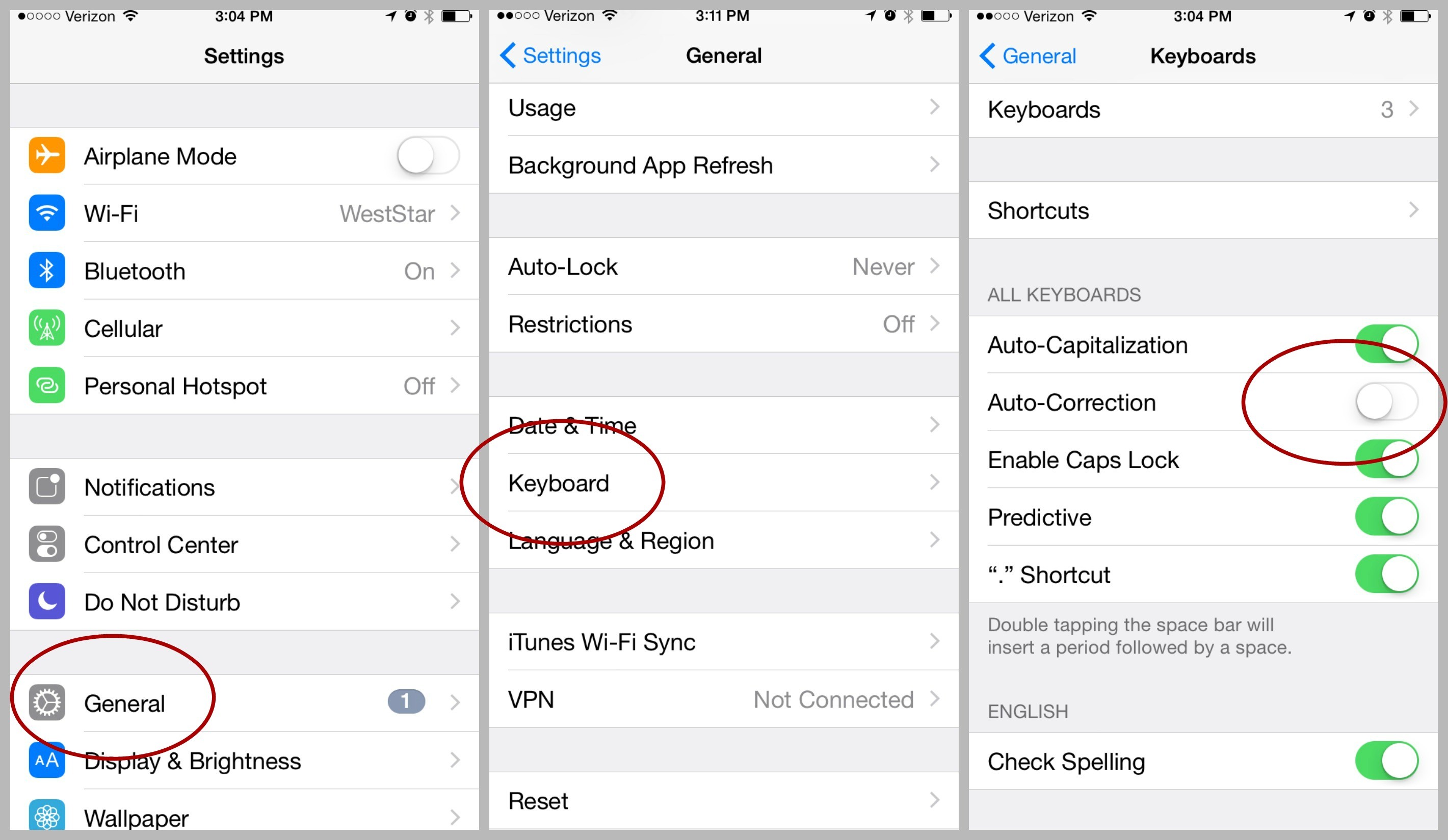Thanks for the great question, Jim. Autocorrect is the scourge of all iPad and iPhone users. If you aren't paying attention, the message you send can be quite different from the one you had intended!
1. Turn off autocorrect
If you'd like to just sidestep the entire problem altogether, the easiest way is to turn off autocorrect. This may not be for everyone since autocorrect does have its advantages, but turning off the function is an option for anyone who isn't too worried about typos.The process is simple. It's just a quick adjustment to your settings. And, it's easily reversed should you change your mind down the road.
Tap Settings>>General>>Keyboard, then toggle Auto-Correction to Off.
Follow the same steps to turn autocorrect back on whenever you need it.
2. Reset your keyboard dictionary
Even though it seems like a pain sometimes, autocorrect does have its uses when it's working correctly. Most people leave the feature on because it saves time going back and fixing typos.If you'd like to leave autocorrect on but have it work better, it's important to understand the basics of how the software works. Overall, the system is pretty simple. Just like your spellchecker in Microsoft Word, autocorrect checks words against the dictionary as you type. However, as you use your phone, you may accidentally save words to your dictionary that aren't correct.
Because of this, one of the best places to start is to "reboot" your keyboard's dictionary. You can do this by going to Settings>>General>>Reset, then Reset Keyboard Dictionary.
Now you have a clean slate and can begin "training" your autocorrect to respond with your preferences.
3. Train autocorrect as you go
When you misspell a word in iOS, autocorrect is usually smart about jumping in with the correct spelling. It can also fill in words it recognizes before you type the full thing.Unfortunately, this can also lead to problems at times. Say you're typing THROW and when you get out the THR autocorrect barges in thinking you meant to type THE. If you tap the spacebar next, you've just trained autocorrect to suggest THE every time you type THR.
If you're trying to type THROW and autocorrect suggests THE, tap the X in the autocorrect bubble to override the suggestion. This slows you down a little at first, but iOS learns your preferences very quickly and will stop suggesting it.
You can also train autocorrect by typing a word several times in an app like Notes. That word will eventually rise to the top of autocorrect's suggestions.
4. Trick autocorrect into behaving
If autocorrect just can't get the hang of a few words you type a lot, you could create a fake Contact using those words. Autocorrect is programmed not to interfere with names in the First, Last and Company fields.This is an easy way to keep autocorrect from changing a few key words you commonly use, but it does tend to muddle up your contact list over time. If you'd rather keep things orderly in your contact list, there is another option.
For words and phrases you use most often, create a new shortcut in your settings. To do this, go to Settings>>General>>Keyboard>>Add New Shortcut.
Add the word to the Phrase field but leave the Shortcut field blank, and then tap Save. Autocorrect will cease trying to correct the spelling of that word (unless you reset the keyboard again).
Now that you know how to get to Shortcuts, start using them! Create a shortcut for your email address and add shortcuts to other phrases you type over and over, such as "SYL" for "See you later." Shortcuts, also known as text expansion, can be a real timesaver.
5. Turn off predictive text
Newer versions of iOS have a feature that works hand-in-hand with autocorrect to help you type messages faster, and with better accuracy. This feature is called predictive text.As you type, you've probably noticed those words popping up above what you're currently writing. And those words usually suggest the next word that's on your mind. The more you type on your phone, the better predictive text gets. That is, unless you're making mistakes that the system is picking up as your preferences.
This means you may run into the same issues with predictive text as you did with autocorrect. However, one nice thing about predictive text is that you can easily toggle while typing to turn it on and off. Watch this video guide to learn how.